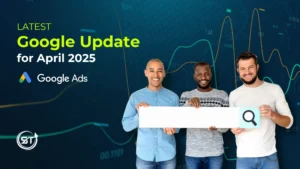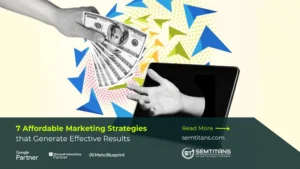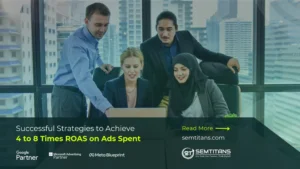Have you ever wondered why users visit our website? How do they navigate through the different sections of the website? In online marketing, tracking user interactions is crucial. To succeed, businesses need to pay attention to understanding user behavior by improving their marketing strategies and monitoring website performance.
Table of Contents
ToggleWhat Is Google Tag Manager (GTM)?
Google Tag Manager (GTM) is a handy tool provided by Google that lets website owners and marketers easily manage and set up different tags or snippets of code on their websites or mobile apps without having to mess with the site’s code directly.
How Does Google Tag Manager Work?
Before we continue, do you know how Google Tag Manager (GTM) works? It can be a pain to manually insert code snippets if you are not a web development pro. Luckily, GTM provides a user-friendly interface that makes adding, editing, and publishing tags on your website easy. These tags can include tracking pixels, JavaScript, or other code snippets for analytics, advertising, and more. Let’s take a look at its components and how it works:
- Containers: GTM revolves around a thing called containers. They house different tags for your webpage. You can simply place the GTM container code on your site one time. Then, it’s easy to handle your tags straight from the GTM platform without messing with your site code.
- Tags: These are snippets of JavaScript or tracking pixels from third-party tools. They keep an eye on user behavior, oversee analytics, watch conversions, and more.
- Triggers: These dictate when and where tags are executed or fired. You can specify triggers based on events like page views, clicks, form submissions, etc.
- Variables: It provides additional information needed by tags and triggers to execute. For example, a variable can store a cookie value or the title of a webpage.
Benefits of Using Google Tag Manager:
- Simplify Your Tag Management with Google Tag Manager (GTM): GTM makes it easy to handle multiple tags on your website without the need for complicated code changes. Instead, you can manage everything through GTM’s user-friendly interface.
- Deploy Tags Faster: With GTM, you can quickly deploy new tags or change existing ones without relying on developers. This means you can implement tracking codes and marketing campaigns faster.
- Keep Track of Changes: GTM offers version control features that allow you to monitor changes made to your tags over time. This makes it simple to troubleshoot issues and revert to previous versions if necessary.
- Debugging Made Easy: GTM comes equipped with built-in debugging tools that help you ensure your tags are firing correctly and troubleshoot any issues that may arise during implementation.
- Seamless Integration with Google Products: GTM seamlessly integrates with various Google products, including Google Analytics, Google Ads, and Google Search Console. This makes it a breeze to track and analyze data across different platforms.
How to get started with Google Tag Manager
Getting started with Google Tag Manager (GTM) is a simple process that unlocks a ton of potential for efficiently managing tags on your website and mobile app. Below is a step-by-step process for setting up GTM:
Step 1: Sign Up or Log In
- Visit the Google Tag Manager website (https://tagmanager.google.com/).
- Log in with your Google account. If you don’t have one, you will need to create it.
Step 2: Create a GTM Account and Container
- Once you log in, you must create an account for your organization. You can name it after your company or website.
- Next, set up a container within your account. Containers, like Google Analytics, AdWords conversion tracking, or custom HTML tags, hold all your tags. Name your container after your website or app, and choose where it will be used (Web, iOS, Android, AMP).
- After that, agree to the GTM Terms of Service before moving forward.
Step 3: Install the GTM Container Code on Your Site
After creating your container, GTM will give you a snippet of code. You will have to copy and paste this code onto every page of your website. For a web container, you will get two code snippets:
- The first snippet should go at the top or <head> section of your page.
- The second snippet should be placed right after the opening <body> tag.
If you’re not confident in editing your website’s HTML, you may need help from a developer.
Step 4: Add Your First Tag
Head over to your GTM Dashboard and locate your container. Once you’ve found it:
- Click “Add a new tag” to start the tag setup process.
- Next, you’ll need to choose a Tag Type. GTM offers a range of pre-made tag templates for Google products (such as Google Analytics, Google Ads, etc.) and third-party tags. If you can’t find what you’re looking for, you can always use the Custom HTML option.
- After selecting your Tag Type, it’s time to configure your tag. For instance, you must input your Google Analytics tracking ID if you’re setting up a Google Analytics tag.
- Lastly, define a Trigger to specify when the tag should be activated. This could be a page view, a button clicks, a form submission, or any other action you choose.
Step 5: Preview and Publish Your Tags
- Try out Preview Mode before making any changes live. This way, you can test your tags to ensure they work properly without messing up any real data or the user experience for everyone.
- When you’re happy with how everything is set up, just hit the Submit button to publish your changes.
Step 6: Use GTM to Manage Your Tags
- Monitor Tag Performance and Errors: Use the built-in debugging and version control features to troubleshoot and improve tag performance.
- Stay Organized: Give your tags, triggers, and variables meaningful names and keep them organized using GTM’s folder system.
- Keep Learning: GTM offers a variety of advanced features, like custom JavaScript variables and data setup and more. As you become more comfortable with the basics, explore the advanced features.
Tips for Using Google Tag Manager
- Keep it simple and consistent by using clear naming conventions for tags, triggers, variables, and containers.
- Make changes in workspaces and use version control to track adjustments effectively.
- Limit the number of users who can publish changes to avoid mistakes.
- Take advantage of GTM’s built-in templates for common tags to make setup easier.
- Always test tags using GTM’s preview and debug mode before going live.
- Keep your GTM container organized by regularly reviewing and cleaning up outdated tags.
- Use a data layer to manage and pass data to GTM for accuracy and scalability.
- Document your GTM setup to ensure clarity and knowledge transfer.
- Control the firing order of tags by using GTM’s tag sequencing feature.
- Be mindful of data privacy regulations and secure your tags to avoid compliance issues.
- Assign appropriate GTM account access roles based on user needs and expertise.
- Set priorities for tags to control execution order when the same event triggers multiple tags.
- Use the custom JavaScript blacklisting feature to prevent unauthorized script execution if needed.
- Make sure all users managing GTM are trained and up-to-date with best practices.
- Monitor the performance impact of tags on your site regularly to maintain a good user experience.
Wrapping Up:
Google Tag Manager simplifies the task of managing website tags. By familiarizing yourself with its key components, such as containers, tags, triggers, and variables, you can easily set up advanced tracking systems that provide valuable insights.