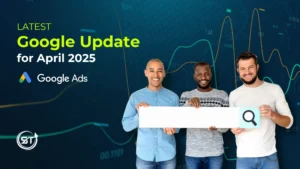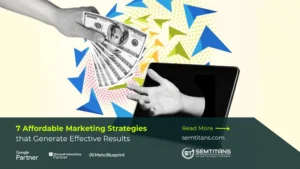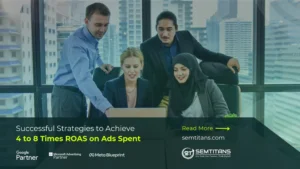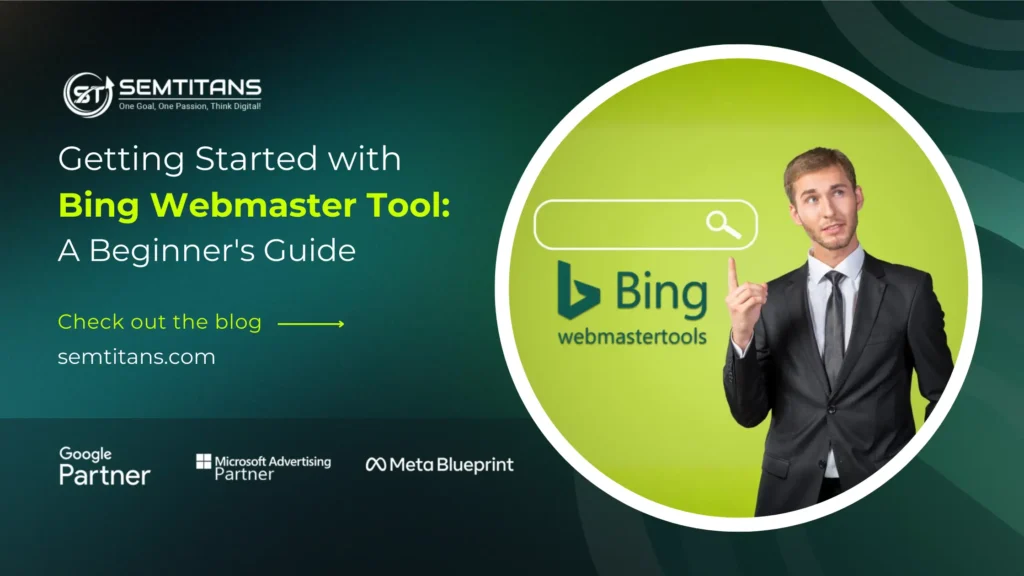
In digital marketing, when discussing SEO, the first thing that often comes to mind is Google and its search engine. Google is not only the most popular search engine; it also plays a crucial role in ranking your company on the results page. Digital marketing experts emphasize that Google searches have become highly competitive, requiring significant effort and strategy to achieve visibility.
Fortunately, there are other search engines worth exploring that can deliver results similar to those of Google. Like Bing, it boasts a solid user base and receives around 100 million daily searches. SEO service experts note that, like Google, Bing allows you to monitor performance, which is essential for effective SEO. Tools such as Google Analytics and Google Search Console provide in-depth metrics for Google searches, while Bing Webmaster Tools serves a similar purpose for Bing.
In this blog, we will explore Bing Webmaster Tools, including how to create an account, manage access, and integrate data from Google Search Console and its various features:
Table of Contents
Toggle1. Account Creation
Step 1: Creating an Account
The first step is to create an account, a straightforward process that begins by visiting the Bing Webmaster Tools website. Sign in using your Microsoft account, or create one on the spot if you don’t have one. It’s that simple and user-friendly.
Step 2: Add Your Website
Once you have created an account and signed in, click on “Add a site”, enter your website’s URL manually and click ‘Add’. Then, just follow the verification process, which usually involves adding a meta tag or uploading a file.
To upload an authorized XML file that needs access, you can get the help of a web developer.
Insert a meta tag on the homepage, add a CNAME record to the DNS configuration and click ‘Verify’ to finish adding your website.
Step 3: Link Google Search Console
Linking the Bing webmaster with the Google Search Console is simple. Once you have verified your site in Bing Webmaster Tools, navigate to the dashboard for your site and look for the option labelled “Import from Google Search Console” or a similar option in the navigation menu.
Once you have verified your site in Bing Webmaster Tools, navigate to the dashboard for your site and look for the option labelled “Import from Google Search Console” or a similar option in the navigation menu. Click on this option, and you will be prompted to sign in to your Google account that has access to GSC. For guidance on this process, check out how to give Google Search Console access. Once logged in, choose the relevant property (your website) from the list of your GSC properties, then follow any prompts to allow Bing to access your GSC data and complete the linking process.
Step 4: Submit your sitemap
To submit your sitemap:
Choose your website from the dashboard.
Head over to the Sitemaps section in the menu on the left.
Enter the URL of your sitemap (https://www.example.com/sitemap.xml) and hit “Submit.”
Once you have done that, monitor the status for errors or problems. Remember to update your sitemap regularly to keep up with changes on your site and submit it again when needed. This is crucial as it ensures that search engines have the most up-to-date information about your site, which can improve your site’s visibility and ranking. And don’t forget to make sure your sitemap follows the XML protocol and can be accessed through your robots.txt file.
Features of Bing Webmaster Tools:
Once an account has been created, you can check out its various features and present them in report form. Usually, this report is generated after 48 hours of collecting and processing the data. Let’s explore these features:
Search performance:
This matrix allows users to monitor the traffic coming to your website from Bing searches in the form of clicks, impressions and average CTR and keywords. This shows the trend over the past 6 months and combines page traffic and search keyword reports.
URL inspection:
Like Google URL inspection, Bing also has a similar feature that allows indexing a specific URL on the spot. This feature determines the crawling, indexing, or other issues.
Site explorer
This feature shows a website uniquely. A user can explore the site layout easily and discover various insights and problems with URLs, such as redirects, crawl issues and pages blocked by robots.txt.
Sitemaps:
This feature details all the sitemaps that Bing maps out about a website, along with crawl and processing statistics. You can easily submit new and resubmit existing sitemaps with a single click.
IndexNow
This matrix helps remind Bing and other search engines about any recent updates on the website for instant crawling. Updating or deleting any content from the website will ensure that the search engines crawl those URLs on priority and index and reflect the changes in search results.
URL submission
With the URL submission feature, you have the power to submit URLs for quick crawling and indexing. This tool also provides a history of the URLs you’ve recently submitted, giving you a clear view of your website’s indexing status.
Backlinks
It provides details on your website backlink profile, such as the total number of referring pages, referring domains, and anchor texts. You can also use the disavow links feature to flag any page, directory, or domain URLs that might seem to have links to your site “unnatural” or appear to be from spammy, suspicious, or low-quality sites.
Keyword Research
The Bing keywords research feature lets you see what phrases and keywords people search for on Bing search and their related search volume. Although it is not as extensive as other paid tools, it’s good to find low, competitive keywords with diverse suggestions, including related questions and newly discovered keywords.
SEO Reports
The SEO Reports feature is a comprehensive tool that recommends ways to improve your site’s ranking by following SEO best practices. It identifies any issues found during site indexing and crawling, ensuring you’re aware of and can address any problems that might affect your site’s performance.
Other Tools:
There are various other tools in Bing Webmaster, such as site scan for technical audits, crawl control to manage how fast Bingbots crawl your website, block URLs to remove certain pages from search results temporarily, and Robots.txt. tester for identifying crawling issues, Microsoft clarity for analytics to improve the visitor experience and other related tools.
Wrapping up:
Undoubtedly, Google is an SEO leader, but having access to other search engines, like Bing, can boost your digital marketing strategy. Bing Webmaster Tools offers various features that help keep tabs and monitor the website’s performance. When Bing is connected with Google Search Console, the marketer can get more insights, leading to better visibility. This dual-platform approach not only brings more traffic and enhances your online presence but also provides a more comprehensive understanding of your website’s performance in the search landscape.