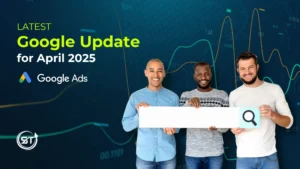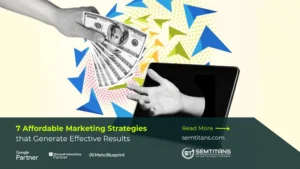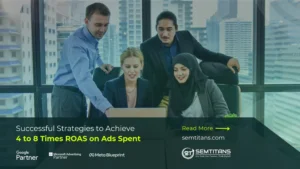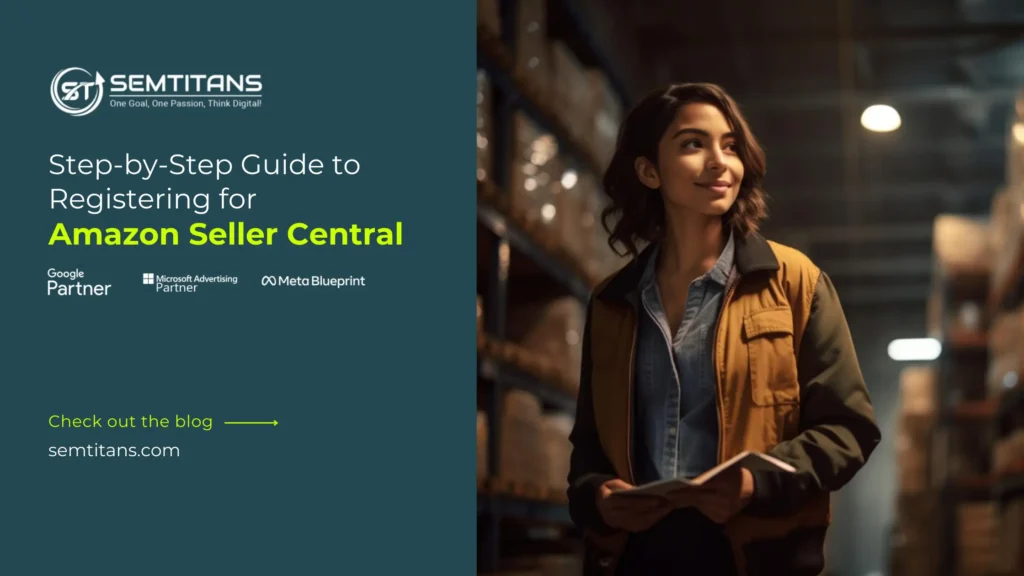
We have come a long way from just buying and selling through a physical store. Promoting a brand or product has become easier by incorporating digital marketing strategies like social media, google ads, SEO, email marketing, influencer marketing, and other e-commerce platforms.
When we say e-commerce, the first thing that comes to mind is Amazon, the platform that provides an option for buying and selling products online. It is a one-stop destination for every buyer and seller. You can promote your brand or product on this platform, targeting a huge audience or customers worldwide. But before we jump into the wonders of Amazon, the e-commerce platform, one should know how to register and launch as a seller.
But before registering your business, you should know the selling plan and what documents you need.
There are two selling plans to choose from:
- For individual selling plan, the cost is $0.99 per sale.
- A professional selling plan costs $39.99 per month, regardless of the number of items you sell.
Amazon collects a referral fee for every item sold, and there may be additional selling fees in certain situations. There are also optional tools and programs available that come with extra costs.
You can change or cancel your plan as needed at any time.
Document needed:
Before creating an account, you should have the following documents:
- Bank account and routing number
- Internationally chargeable credit card
- Government-issued ID
- Tax information
- Phone number
For India location documents needed are:
- Email ID
- Active Mobile Number
- GST Number (or you are selling in a GST-exempt category) or PAN Details
- Active Bank Account
Note: The document can vary depend upon where your business is.
Table of Contents
ToggleRegister as Seller in Amazon in USA Location
Before launching your business on Amazon, you should first register on the Seller Central Website. Below are the steps to follow:
Step 1: Go to https://sell.amazon.com/or https://sellercentral.amazon.com/ website and select ‘signup’. You will be directed to a new window, and in that, click on the ‘Create New Account’ option.
Step 2: Fill in the details when setting up your business profile, there are a few key details you will need to provide:
- Business Location: You must select the country where your business is officially registered. If you are an individual or your business isn’t incorporated, pick the country from which you operate.
- Business Type: Choose the option that best fits your business, whether public, private, or charitable. If you are operating as an individual or your business isn’t incorporated, select “None, I am an individual.”
- Business Name: You must enter the name you used when registering your business with the government.
- Company Registration Number: This is the unique number you received when registering your business. It’s different from your Employer Identification Number (EIN).
- Registered business address: Input the address that’s listed on your business license.
- Phone number: Remember to include your phone number and country code.
- By providing these details, you will be well on your way to creating a professional and accurate business profile.
Step 3: Enter Seller Information
The next step requires you to provide information that will identify you as your business’s primary contact person.
Make sure to have a government-issued ID, such as a passport, to enter the following information:
- Full legal name (including middle name)
- Country of citizenship
- Country of birth
- Date of birth
- Residential address
- Next, provide your phone number. If you have an additional phone number, feel free to include that as well.
Lastly, fill in if you are the beneficial owner of the business, a legal representative, or both.
Step 4: Enter your billing information.
Next, you will need to enter your banking and credit card details. This information is necessary to process payments and expenses efficiently.
Please note that you must provide details about the bank account your business will use to receive payments from Amazon. This bank account must be under your or your business’s name.
Step 5: Enter store and product information
Once you have entered your payment information, you must enter the name of your business as you want it to be displayed on Amazon.com. This will be your “store” and be visible to customers in your listings and public seller profile.
You will also be asked to provide details about your:
- Product codes
- Business certifications
- Manufacturer or brand status
Step 6: Verify your identity
Once you have submitted your store information, you must upload a few documents.
- First, you will need to provide a government-issued ID.
- Proof of your residential business address dated from the last 180 days, such as a bank or credit card statement.
- After that, you will be prompted to two options.
- You can either take a photo of your face or a government-issued ID.
- You can also join or schedule a video call with an Amazon associate. If you choose the video call option, have your government-issued ID and proof of residential address handy.
Step 7: Finally, set up your account and start making sales!
Once you register as a seller, you can log into Seller Central, where you will manage your selling account.
Before you dive into selling, take some time to understand your account to fit your business needs. You can even invite other users to help with specific tasks if you need extra hands.
Once your account is all setup, you can use Seller Central to list and price your products, keep track of your inventory, fulfill customer orders, and so much more. It’s your one-stop shop for all things selling.
Register and Launch as Seller in Amazon in India Location
Before launching your business on Amazon, register on the Seller Central Website. Below are the steps to follow:
Step 1: Go to https://sell.amazon.in/ or https://sellercentral.amazon.in/ website and click on select ‘start selling’. You will be directed to a new window, and in that, click on the ‘Create New Amazon Account’ option.
Note: If you already have an account on Amazon.in or watch Prime Video, you can easily use the same email and password to set up a seller account. Log in with those details and verify your phone number with an OTP.
If you are new to Amazon.in, no worries. Just click on “Create your Amazon account” to get started. Enter your name, mobile number, and email address, and create a password on the next screen. Then click “Continue” to finish setting up your account.
Step 2: Provide the GST number & verify it:
After signing in, you must enter your Goods and Services Tax (GST) number.
If you are selling GST-exempt products, choose the option “I only sell tax-exempted products like books.”
Once you enter your GST number, hit ‘Continue to Verify’.
Then, click ‘Upload GST document’ on the next screen. Make sure to upload your GSTIN certificate (Reg-06 with Annexure A and Annexure B) in either pdf, jpg, or doc formats, and keep it under 10MB. Once you have uploaded the documents, click ‘Submit GST document’.
Your GST verification might take up to 72 hours. You will get an email notifying you about verification. In the meantime, feel free to keep going with the rest of the registration process.
Step 3: Enter details of your business. This would include your business address, name of your business, shipping method, and bank account:
- Business Name: You need to enter the unique store name as you like or can accept the auto-generated name.
- Registered Business Address: Input the address as per your GST. If you want a different location, enter the address by clicking on ‘Add new address’ under account settings on Seller Central. Ensure the pick-up address is in the same state where the GST is registered.
- Shipping Method: Now, it’s time to decide how you want to ship your products. You have a couple of options, like easy or self-ship. In Easy Ship, you handle storing and packing your orders at your location, and then Amazon picks them up and delivers them to your customers. Just remember that this service will have extra fees, like weight handling and pick and pack fees.
In the case of self-ship, you will be responsible for storing, packing, and shipping your products yourself. You can also use third-party services to help get your products to your customers.
If you opt for Easy Ship, you must also decide how shipping and delivery charges will be paid. You can include delivery charges in the product price and offer free delivery to customers, or keep delivery charges separate from the product price.
- Add Bank Account: Next, you must link your bank account. Enter the information for the bank account you use for your business. All the money you earn from selling on Amazon.in will be transferred directly into this account.
Step 4: Enter your tax details.
You must provide and choose a specific tax code for your product listings; the default GST rate or PTC will be used to calculate the tax.
Step 5: List Your Products
Continue on the page; click ‘Add products and start selling’ to begin listing your products. This step is necessary to launch your store on Amazon.in.
You can add product details like photos, descriptions, and prices here. This will help potential buyers evaluate your products on Amazon.in.
Remember, you must complete at least one product listing to launch your store on Amazon.in successfully.
Step 6: Launch Your Store
After completing all the necessary steps, you are just one click away from reaching millions of customers.
To officially launch your store, click the “Start selling” button.
Wrapping Up:
We hope that the steps mentioned above will be useful. We also like to mention that all the information written in this blog has been taken form sellercentral.amazon.com & sellercentral.amazon.in.