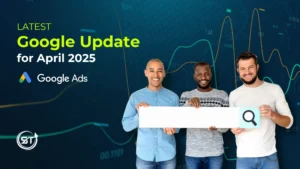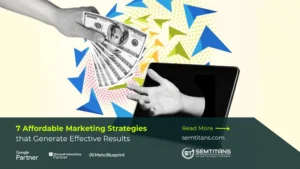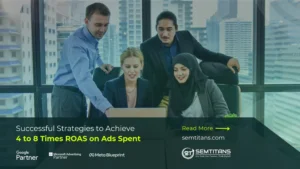How to purchase WordPress hosting on GoDaddy? & How do you provide Delegate access to your developer?
Steps to Purchase GoDaddy Managed WordPress hosting:
- Go to GoDaddy.com
- Sign in or Create an Account with GoDaddy if you don’t already have one
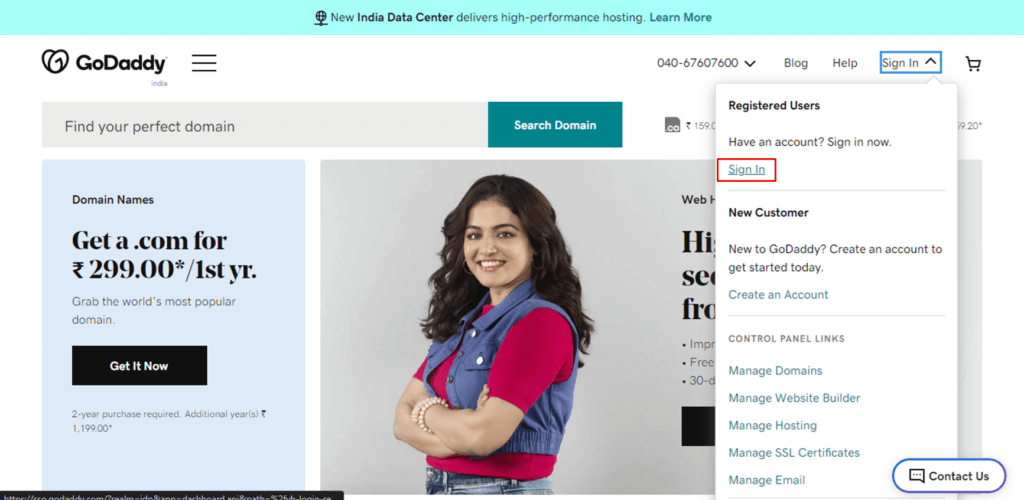
- Click on Shop GoDaddy.com

- Once you are on the shop page click on Menu hamburger Icon Go to hosting and click on managed WordPress hosting

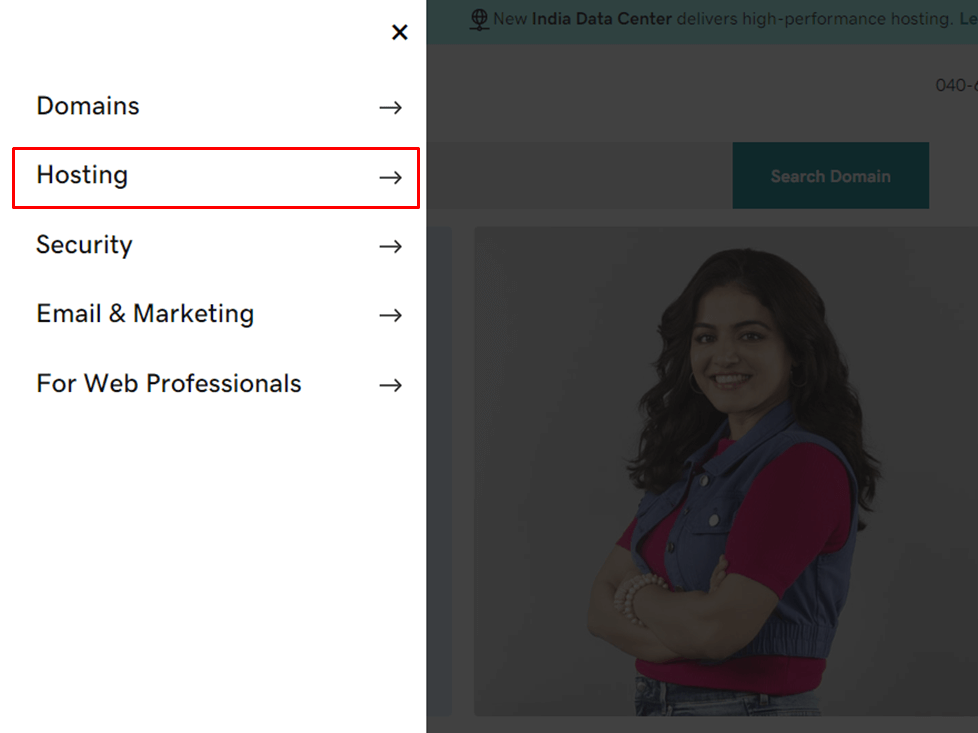

- Choose your preferred hosting plan usually GoDaddy recommends the Deluxe plan then click on buy
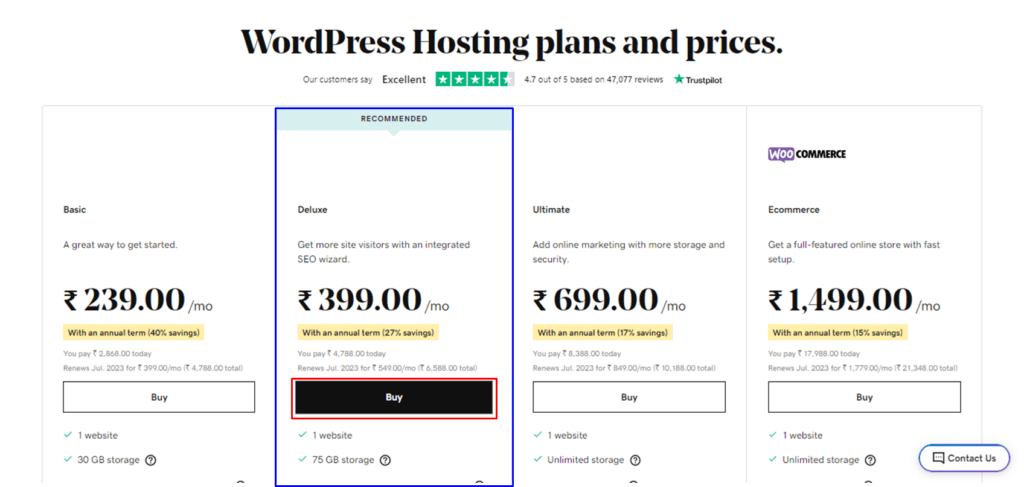
- Once you click on buy the item will be added to the cart you just need to choose the duration for how long you want to use this hosting plan
- Once you are done with deciding your hosting tenure you may click continue checkout
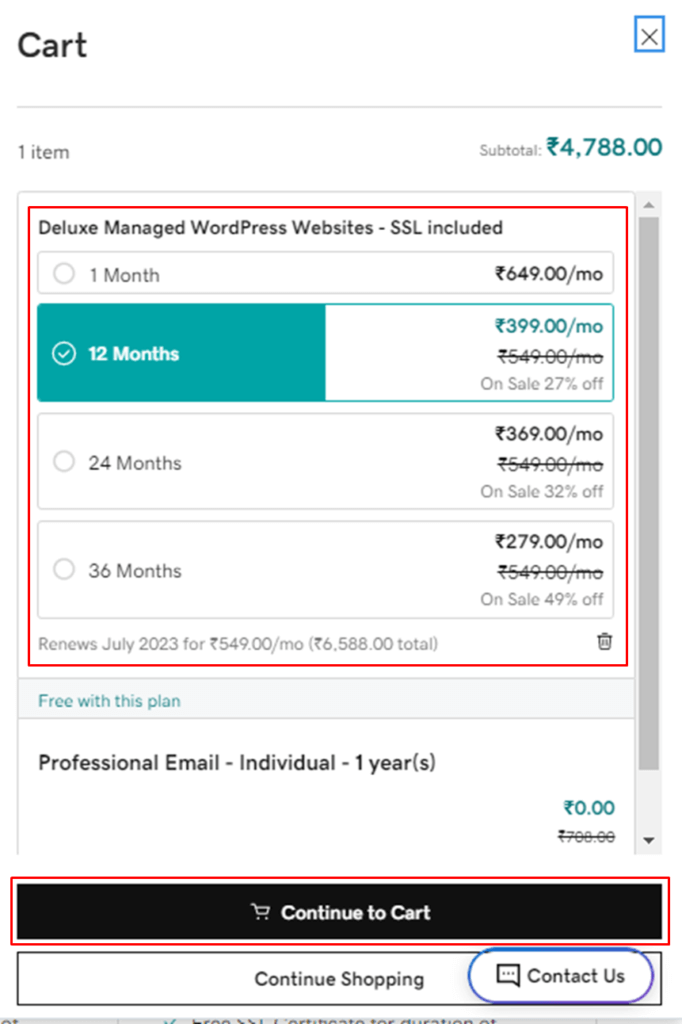
- Please Confirm if all the details are correct and if no additional items are added to the cart in this free professional email has been added if you need this you may continue adding it to the cart or please remove it if you already have a professional email.
- Once you confirm everything is ok you may click on “I’m ready to pay”
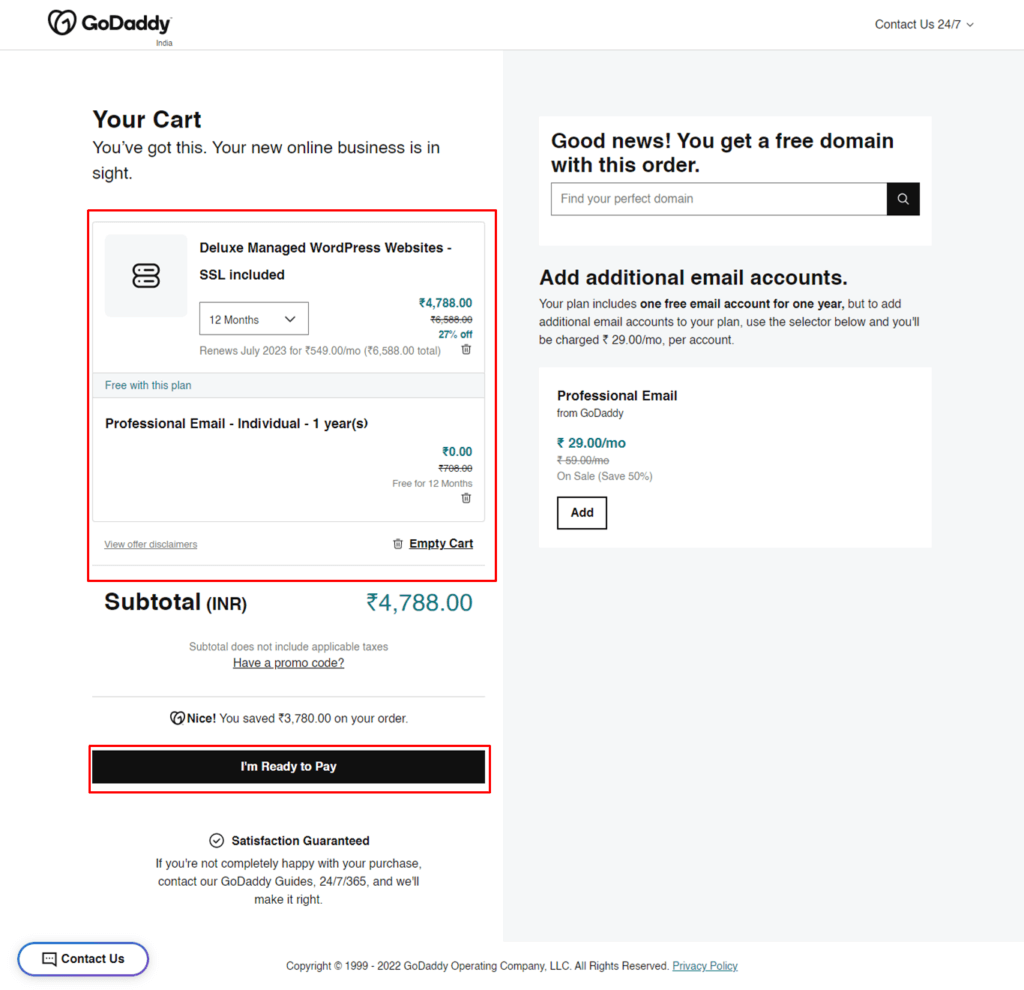
- Make payment as per your preferred payment method and make the purchase you may receive a confirmation email from GoDaddy soon.
Steps to Send delegate access to GoDaddy:
- Go to GoDaddy.com
- Login with your registered GoDaddy account
- Once logged in go to Delegate Access you may find it under the account settings on the top
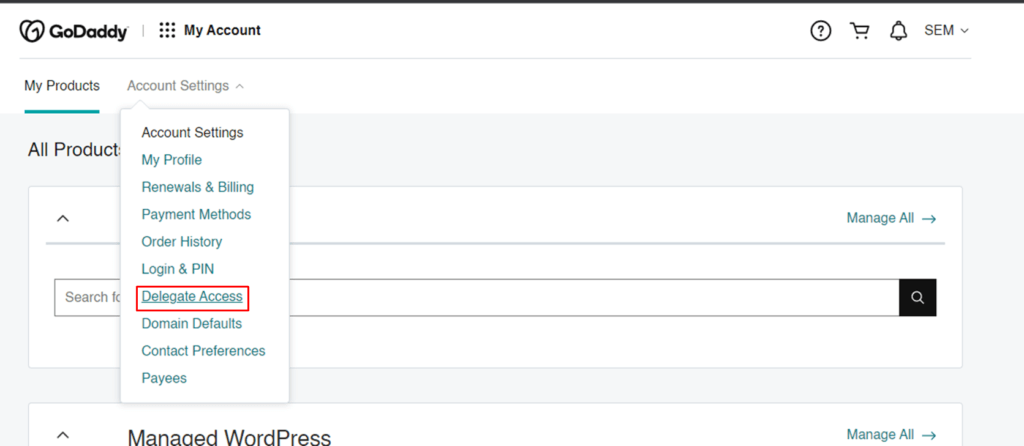
- On the right-hand side of the Delegate Access page you may see People who can access my account, you may find the “Invite To Access” link
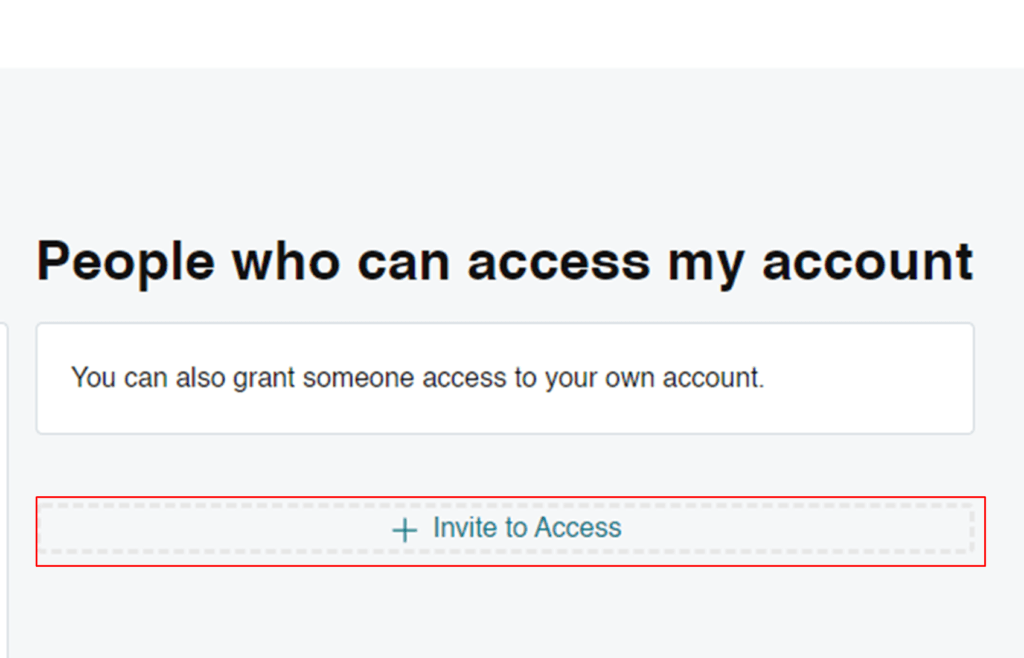
- Once you click on that link a popup will appear where you may need to add the name and email of your developer, then make sure you use the access level request to Products and domains, and then click on the invite button then your developer may receive an invite soon